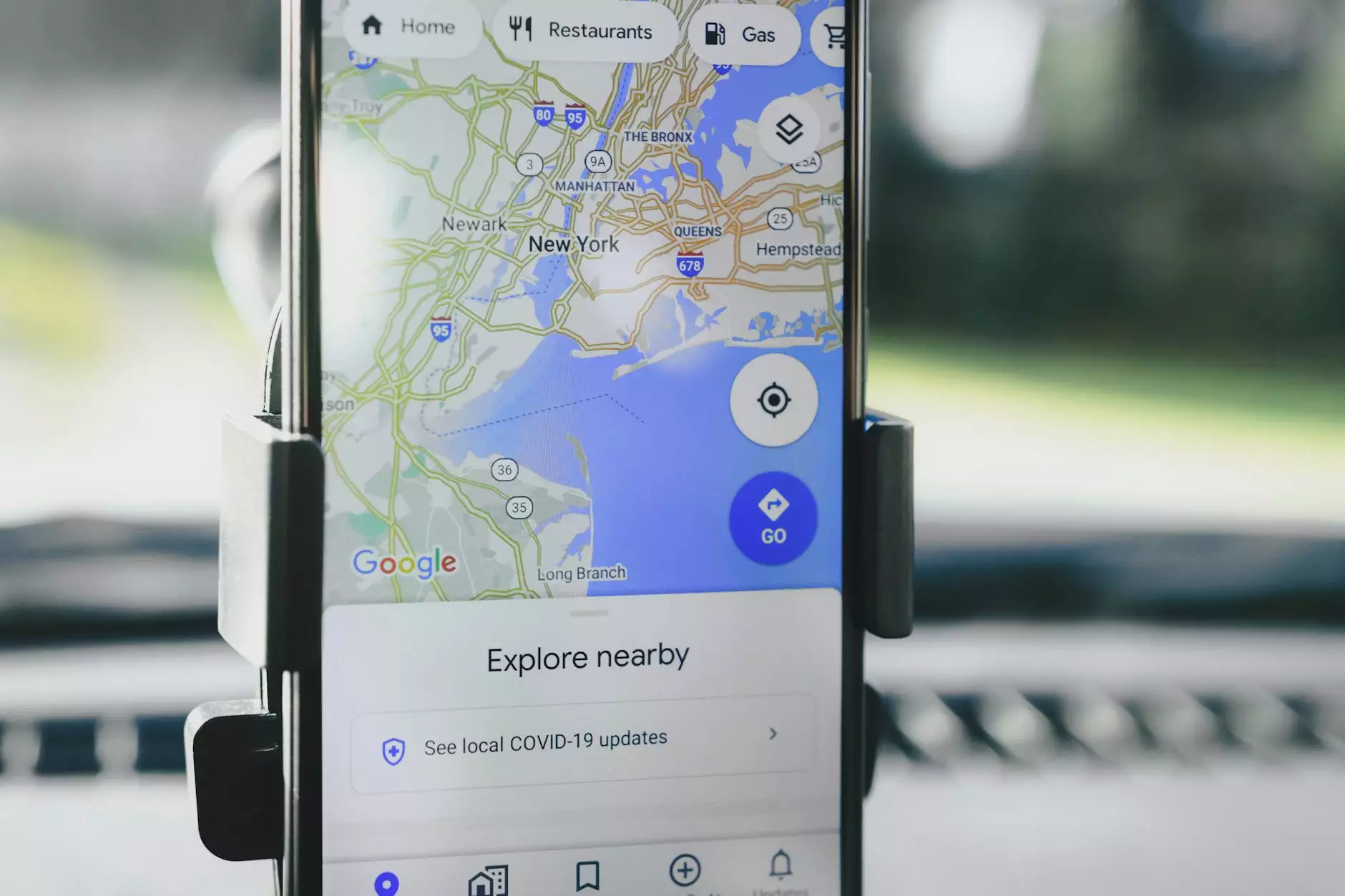How to Check Which WordPress Theme is Installed
Website Development
Welcome to The Alpha Omni's guide on how to check which WordPress theme is installed. As a prominent business and consumer services provider in website development, we understand the importance of knowing the themes used by different websites. Whether you're a web designer, developer, or simply curious, we'll equip you with the tools and techniques to identify the WordPress themes behind any website.
Why is Identifying WordPress Themes Useful?
Knowing which WordPress theme a website uses can provide valuable insights and inspiration for your own web projects. By examining the design elements, layout, and features of successful websites, you can gain a better understanding of how to create visually appealing and functional websites. Additionally, if you come across a theme you particularly like, identifying it allows you to install and customize it for your own website.
Method 1: Using Online Theme Detectors
One of the easiest ways to identify a WordPress theme is by using online theme detectors. These tools analyze a website's code and provide information about the theme being used. Some popular online theme detectors include "Theme Detector" and "What WordPress Theme is That?" Simply enter the URL of the website you're interested in, and these detectors will display the theme details, including the theme name, version, and author.
Method 2: Manually Inspecting the Website's Source Code
If you prefer a more hands-on approach, you can manually inspect the source code of a website to determine its WordPress theme. Follow these steps:
- Right-click on the website's page and select "Inspect" or "Inspect Element" (depending on your browser).
- Look for the tags within the section of the code.
- These tags usually include references to the website's CSS files. Look for file names that contain the word "theme" or "style" as they often indicate the WordPress theme.
- Take note of the CSS file's URL or file path.
- Copy the URL/file path and paste it into your browser's address bar, then press Enter.
- If the file opens, it confirms that the identified CSS file is part of the WordPress theme in use.
Method 3: Using WordPress Theme Detective Plugins
WordPress offers several detective plugins that simplify the process of identifying the WordPress theme used by a website. These plugins automatically scan a website's code and provide you with theme information directly within your WordPress dashboard. Some popular plugins include "What WordPress Theme Is That" and "WPThemeDetector." Simply install and activate the plugin, and it will do the rest of the work for you, saving you time and effort.
Method 4: Contacting the Website Owner or Developer
If all else fails, reaching out to the website owner or developer directly is always an option. Most website owners are usually open to sharing information about the tools and themes they use. Look for contact information, such as an email address or social media profiles, and send a polite inquiry. Remember to explain your intentions and why you are interested in knowing the WordPress theme, as this increases the likelihood of receiving a helpful response.
Conclusion
Identifying which WordPress theme is installed on a website can offer valuable insights and inspiration for your own web projects. By using online theme detectors, manually inspecting the source code, utilizing WordPress theme detective plugins, or reaching out to website owners or developers, you can unlock the secrets behind successful websites.
At The Alpha Omni, we prioritize equipping individuals and businesses with the knowledge and tools they need to thrive in the digital landscape. With our expertise in website development and comprehensive resources like this guide, we empower our clients to stay ahead of the curve. Stay tuned for more informative content from us in the future.